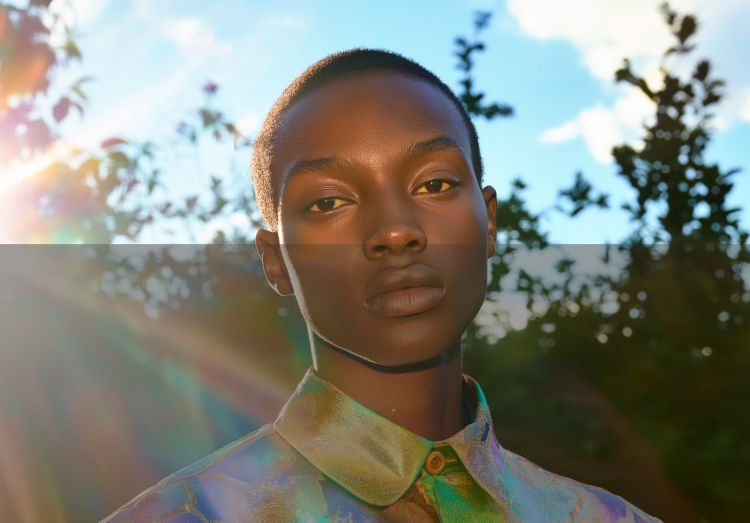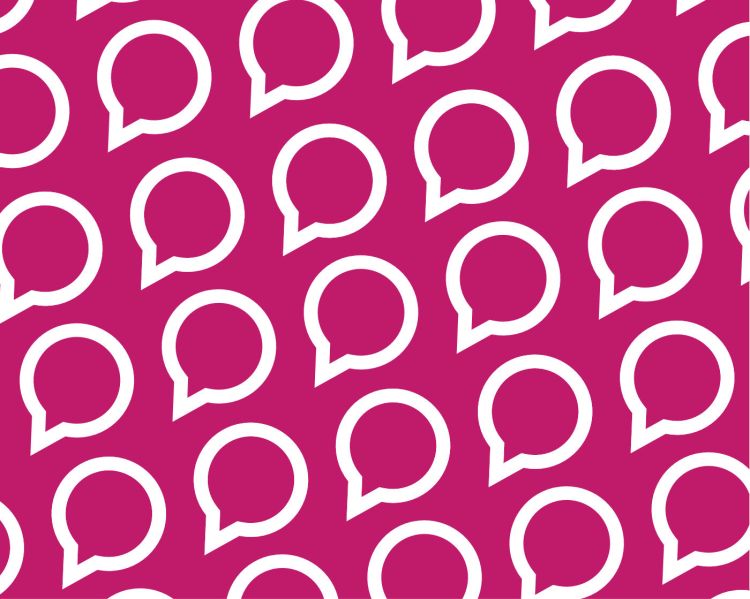How to upload HDR photos to your portfolio?
November 2024
If you have a Pro membership, you can upload photos in HDR to your portfolio; Here's how to do it.
If you're already working in HDR
Many modern cameras take photos in HDR. To upload a photo that is already in HDR to your Litmind profile, make sure it is in 32-bit RGB and save it in EXR format.
Upload your EXR file to your portfolio just like you would any other photo, and you're done.
Convert a normal image to HDR
Many programs like Photoshop or Affinity Photo support HDR, allowing you to create HDR images from a normal dynamic range image. If you like retouching, you'll love this.
It's imperative that you use an HDR-capable computer, or you won't be able to see the results. All modern Apple computers have displays that support HDR, and HDR photos look especially spectacular on Apple XDR, 1600-nit displays. If you're using Windows, make sure your monitor supports HDR.
With Adobe Photoshop
First of all, enable HDR:
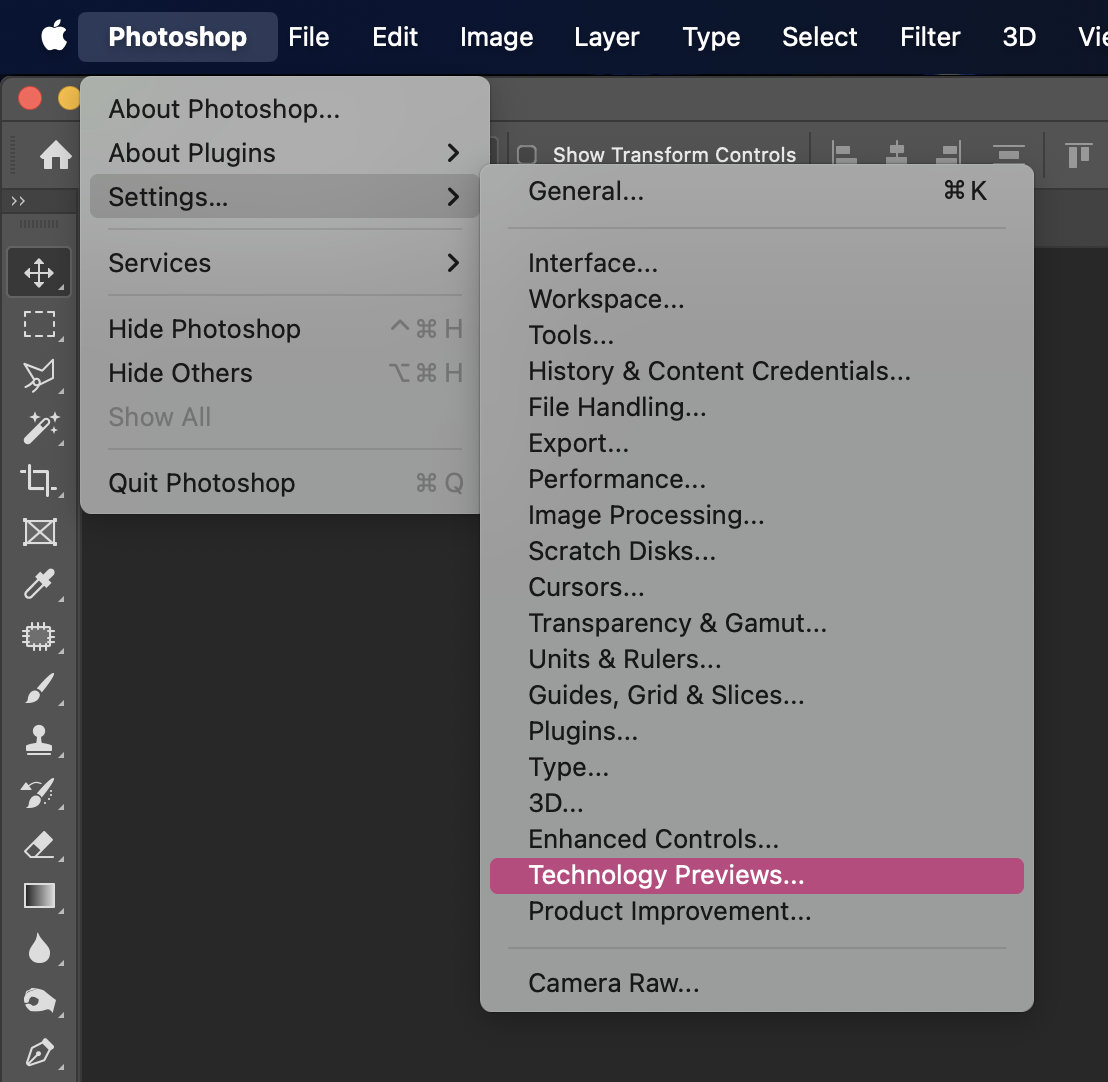
Menú Settings > Technology Previews

Option Precise color management for HDR display
Then, change the format of your image to 32 bit per channel:
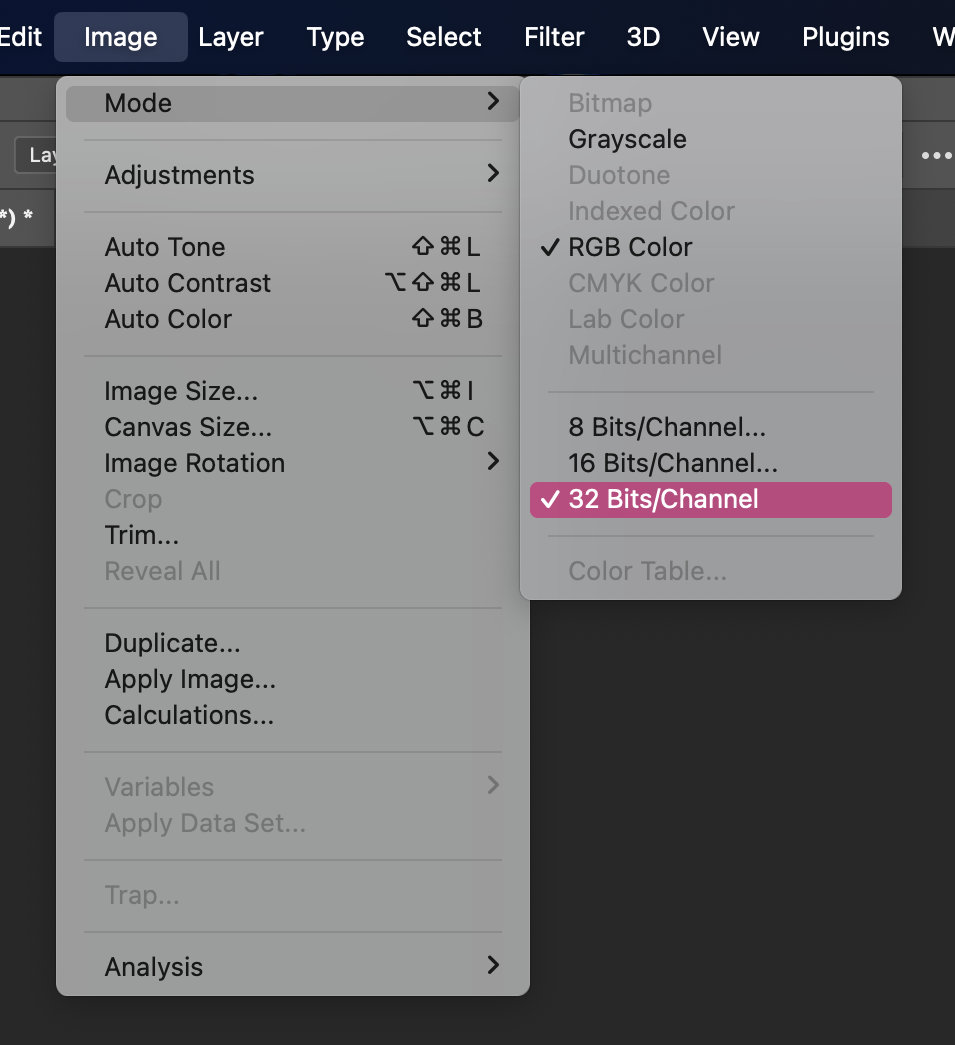
Menu Image > Mode > 32 Bits/Channel
Once this is done, you'll have access to the extended dynamic range of HDR. For example, you can increase the exposure of the highlights by applying a filter from Filters > Camera Raw Filter, like this:
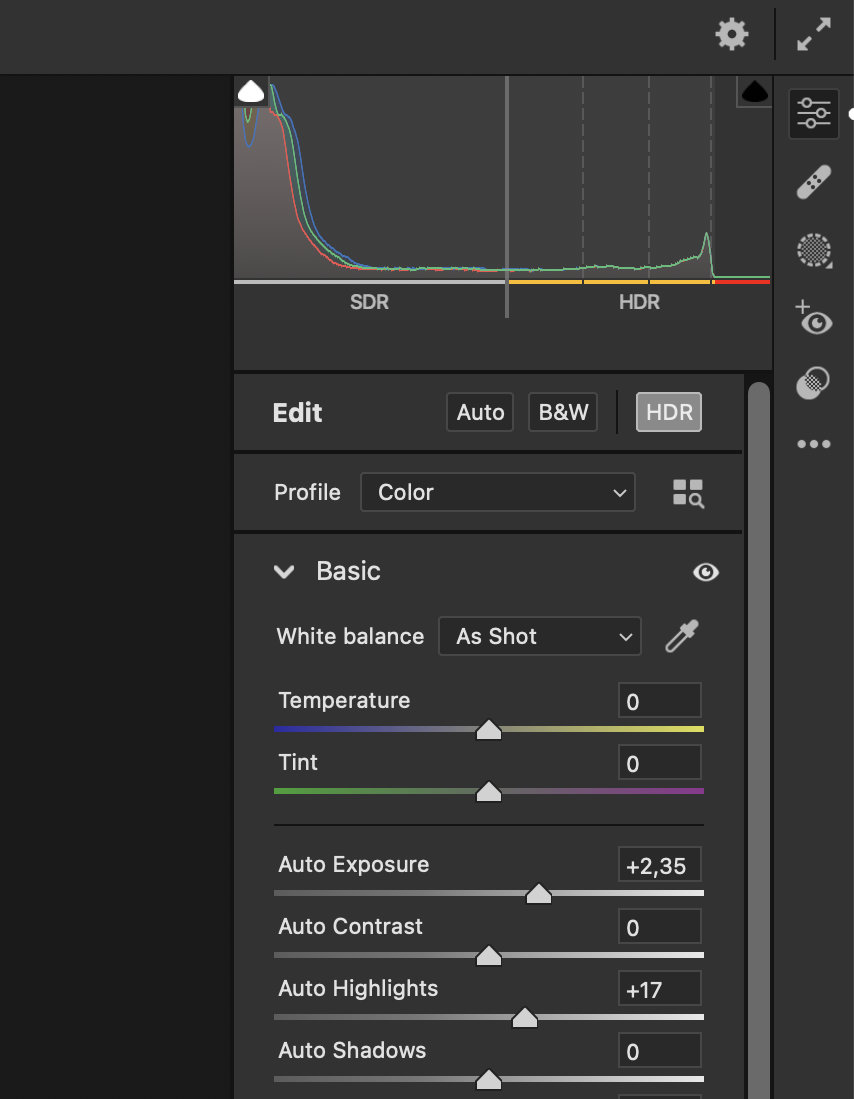
Notice how the histogram now extends beyond the normal range up to the HDR range
When your HDR image is ready, save it in EXR format and upload it to your Litmind portfolio normally.
With Affinity Photo
First, convert your photo to 32 bit per channel and RGB:

Menu Document > Convert Format / ICC Profile
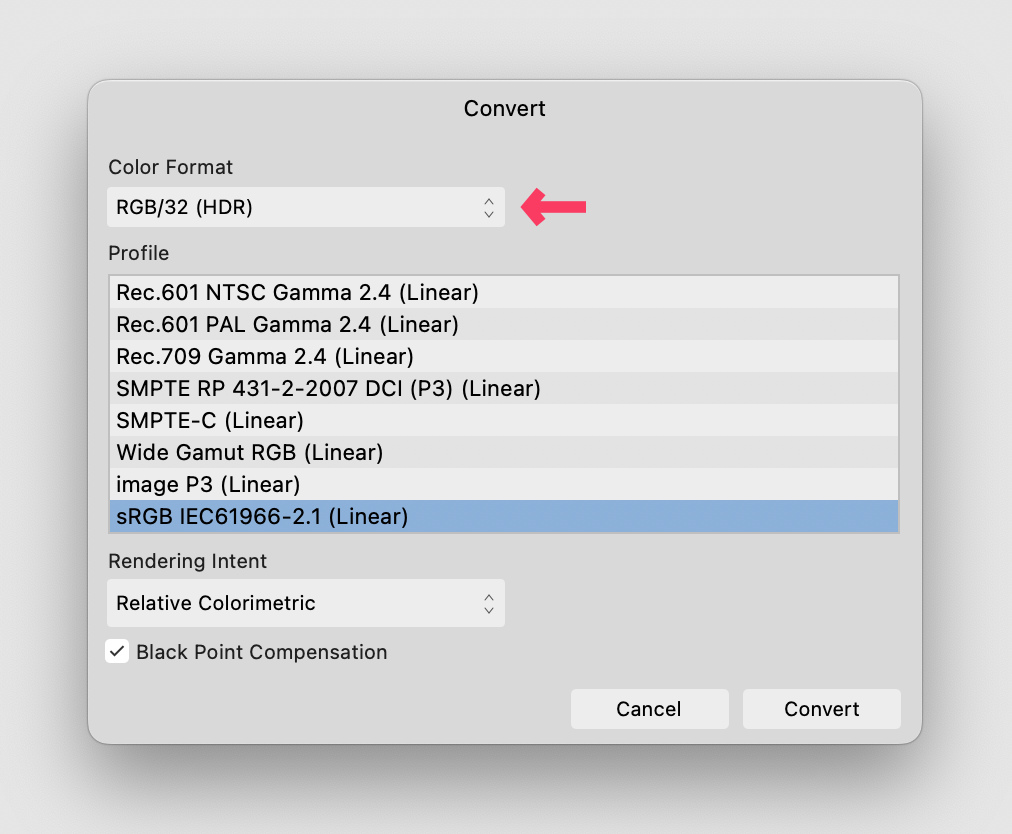
Option Color Format > RGB/32 (HDR)
Enable HDR visualization from the 32-bit Preview window if you haven't done it yet:
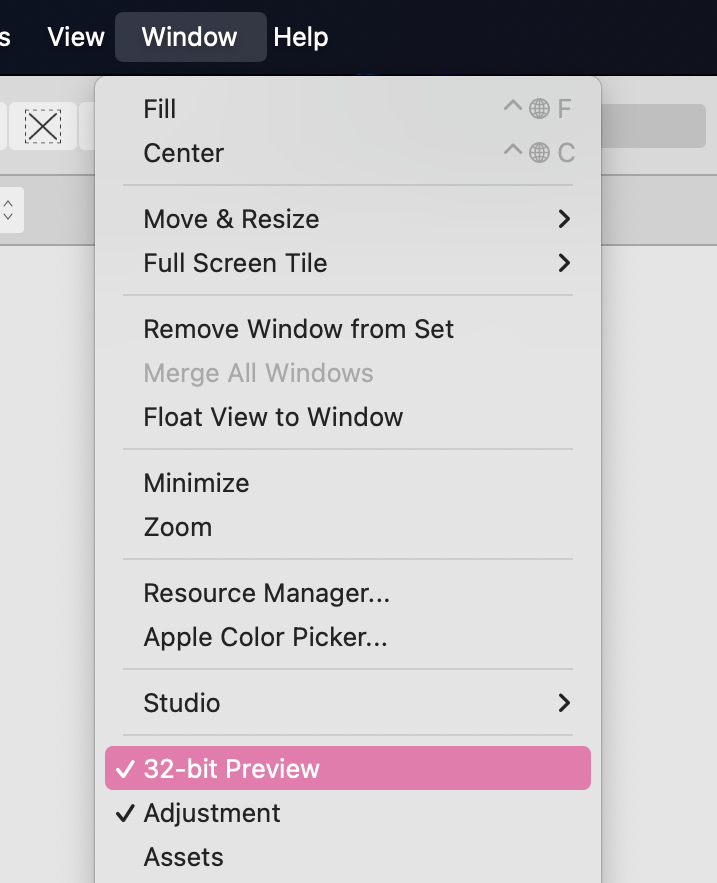
Menu Window > 32-bit Preview

Option Enable EDR
With this, you'll already be working in HDR. One of the many ways you can extend the dynamic range of your image and fully leverage HDR's enhanced capabilities is by using a Shadows / Highlights adjustment layer, like this:
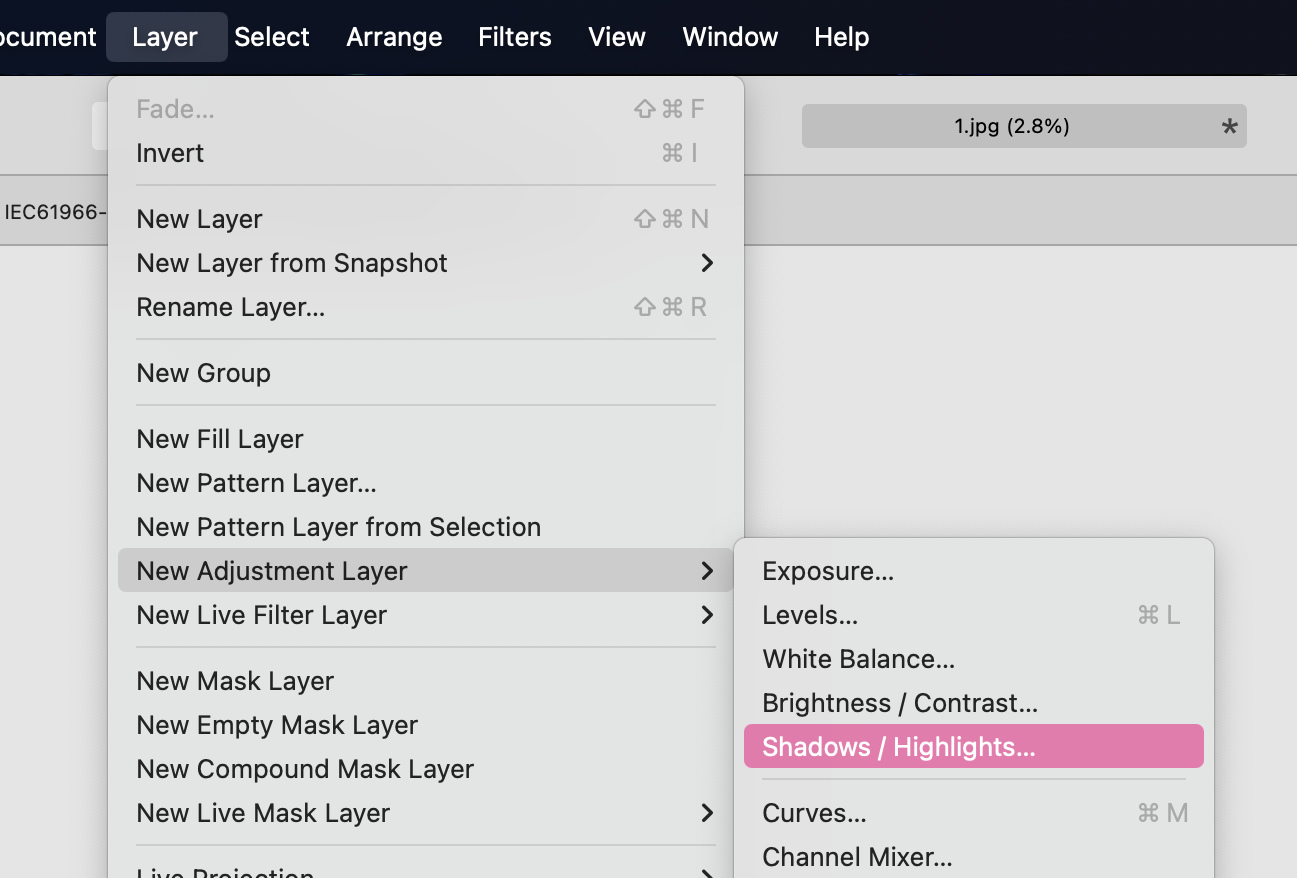
Menu Layer > New Adjustment Layer > Shadows / Highlights
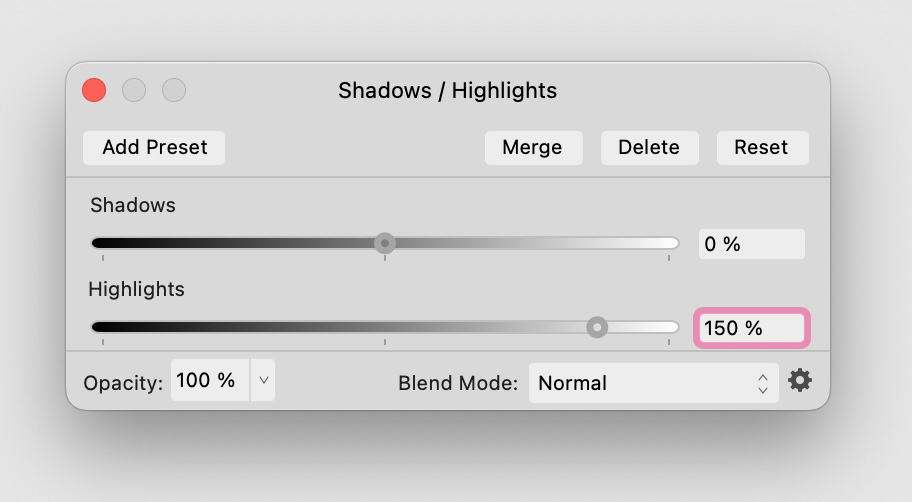
Increase the highlights to make them extend into the HDR range
When your HDR image is ready, save it in EXR format and upload it to your Litmind portfolio normally.
You can take advantage of the HDR effect in creative ways by increasing the exposure in specific areas of your image, for example: to make neon lights shine brighter, to make sunlight dazzle or to make a rimlight emphasize a silhouette even more.
For more examples and ideas, visit the HDRJPG examples page, the service we use to integrate HDR images into Litmind.